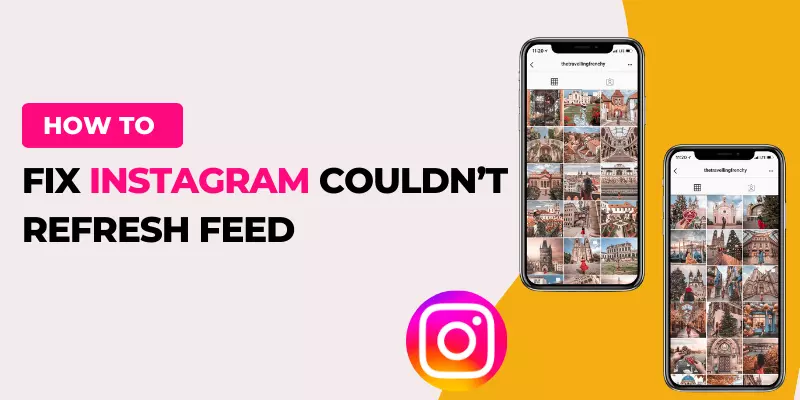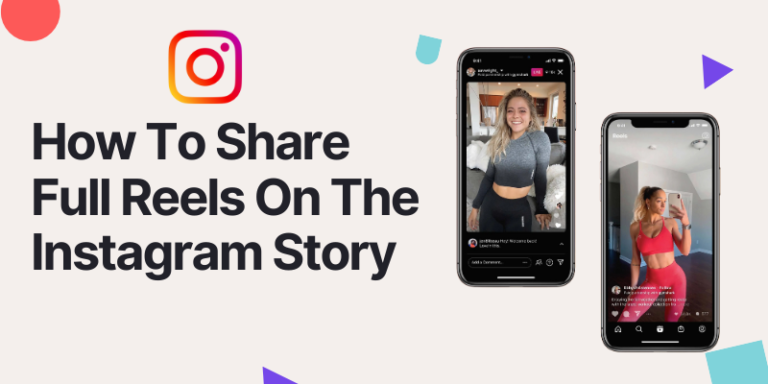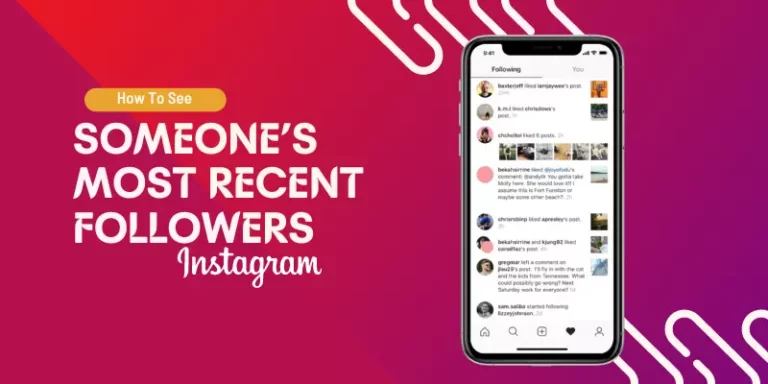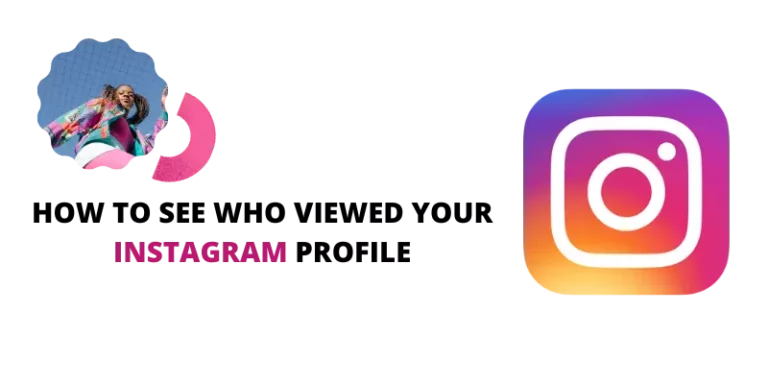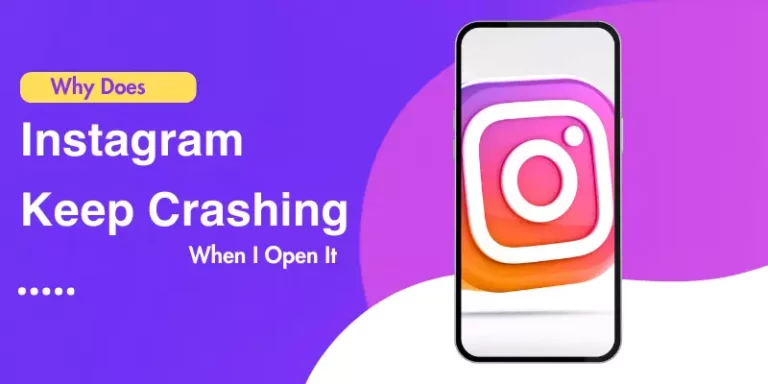How to Fix Instagram Couldn’t Refresh Feed
Instagram is a popular social media platform that allows users to share and explore visual content. However, encountering issues like the How to Fix Instagram Couldnt Refresh Feed error can be quite frustrating. This error prevents users from updating their feeds and enjoying the latest posts from their friends and favorite accounts.
We will provide you with simple, step-by-step instructions on how to resolve the “Couldn’t refresh feed” error and get your Instagram feed back on track.
Unveiling the Reasons Behind the Couldn’t Refresh Feed Message on Instagram
- Weak Internet Connection: If your Instagram feed refuses to refresh, the culprit might be a sluggish or unstable internet connection. Slow speeds or high traffic times can hinder Instagram from loading the latest posts and stories.
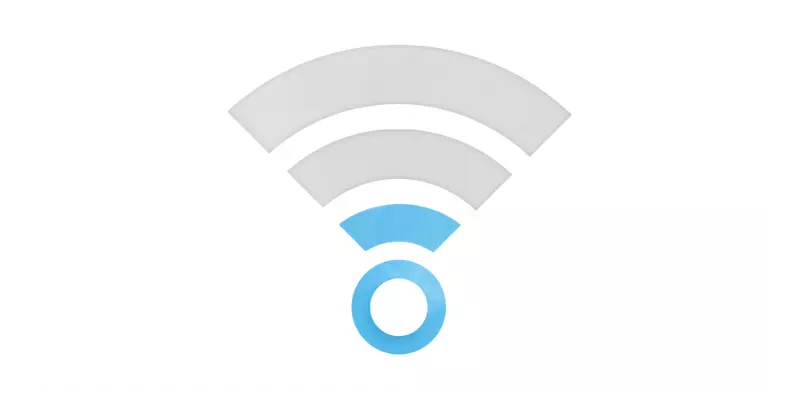
- Outdated App Version: Using an outdated version of the Instagram app could lead to various issues, including the failure to load recent posts. Ensuring your app is up-to-date can resolve this problem.
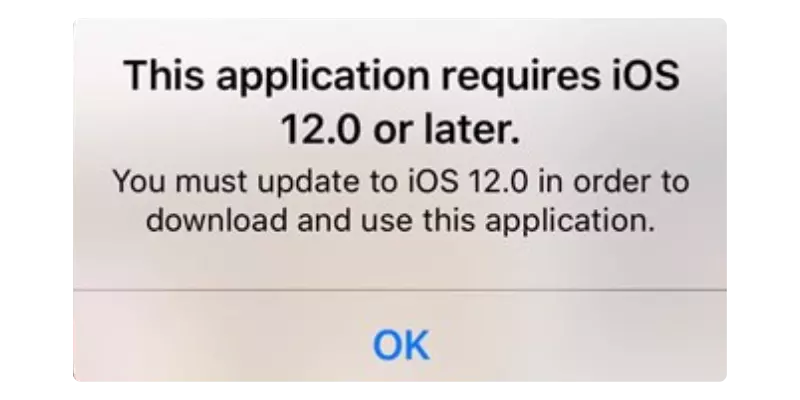
- Instagram Server Issues: Occasionally, the “Couldn’t refresh feed” message might be due to Instagram’s servers not functioning correctly. Although it doesn’t happen frequently, Instagram typically resolves the issue swiftly.
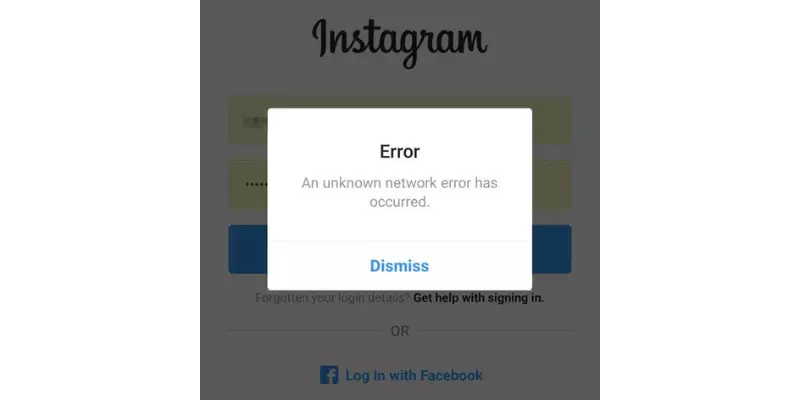
- Full Instagram Cache: The accumulation of temporary cache files on your Android device can cause performance problems. These files are designed to speed up load times, but if the cache is full, the app may malfunction.
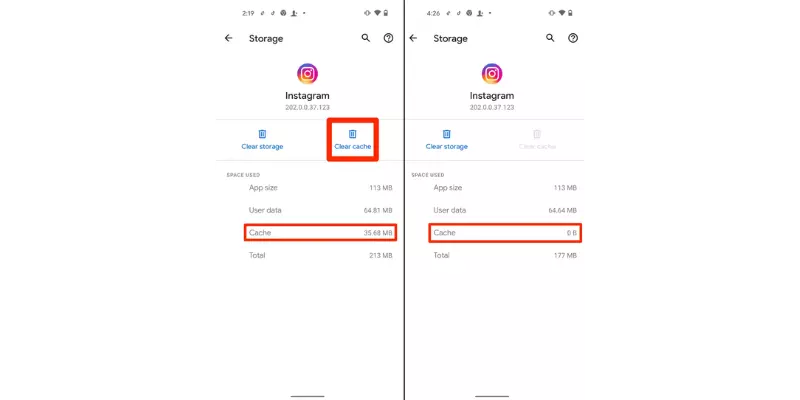
- Incorrect Time and Date Settings: Surprisingly, Instagram may not function correctly if your phone’s time and date settings do not align with those of the app. Mismatched values can lead to conflicts, resulting in issues with the app’s performance.
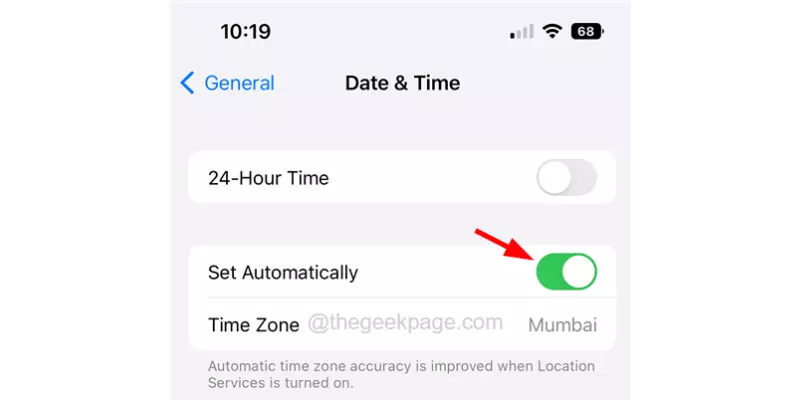
- Account Restrictions – Possible Block: Instagram monitors user behavior and may impose restrictions, including a temporary block, for various reasons. Inappropriate comments or excessive engagement on a new account can trigger these restrictions.
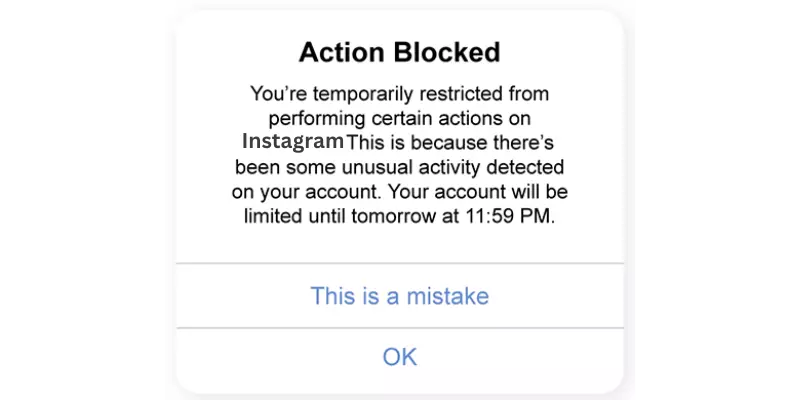
How to Fix How to Fix Instagram Couldnt Refresh Feed Error
Encountering the Instagram Couldnt Refresh Feed error on Instagram can be frustrating, but here are some straightforward methods to troubleshoot the issue:
1. Check Your Internet Connection
Firstly, ensure your internet connection is stable. Test it by opening a browser or using a speed test tool. A slow or unstable connection may be the culprit.
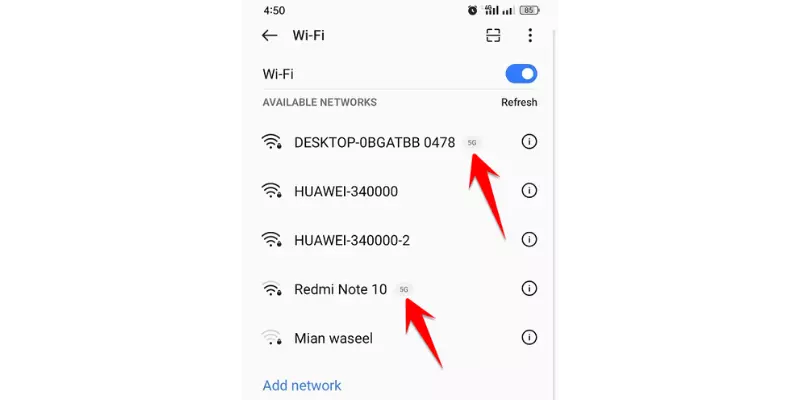
2. Set Your Date and Time Automatically
Ensure your phone’s date and time settings are set to automatic to avoid synchronization issues that could hinder your Instagram feed from refreshing.
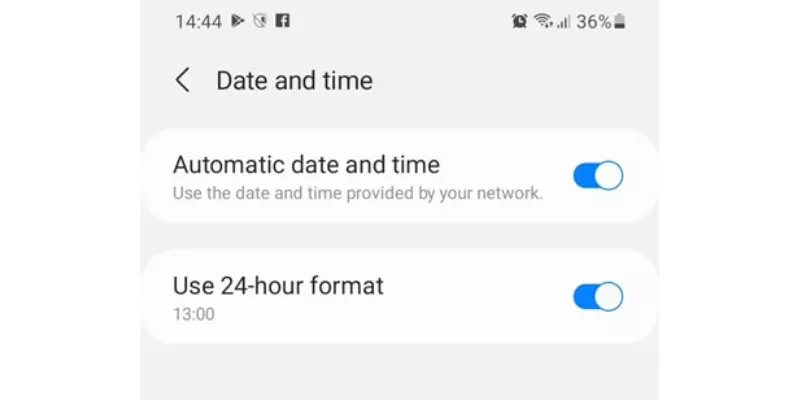
3. Log Out and Log in Again
Try logging out of your Instagram account and then log in again. Navigate to your profile picture, go to settings, and select ‘Log out.’ After closing the app, log in with your credentials.
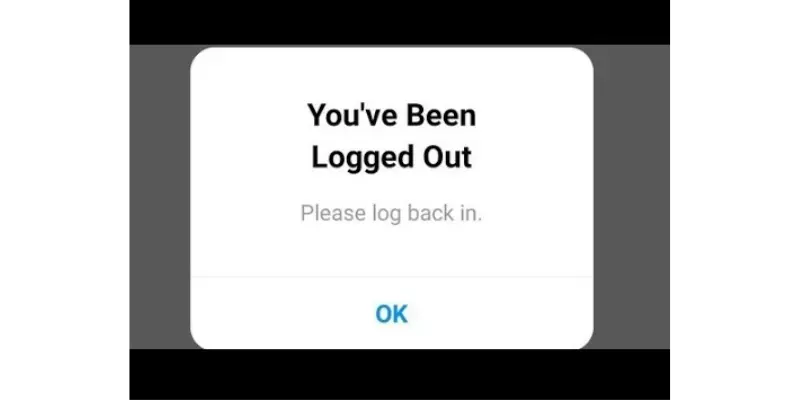
4. Clear Instagram Cache
In your device settings, find the Instagram app and select ‘Instagram.’ Clear the cache to delete temporary files. Remember to log in again after clearing the cache.
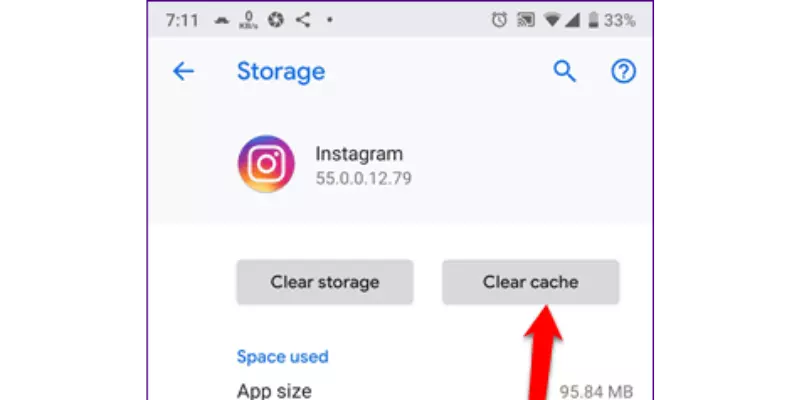
5. Restart Your Device
Restart your device, as rebooting often resolves errors. On Android, hold down the power button and select ‘Reboot.’ On an iPhone, hold down the power and home buttons until the Apple logo appears.
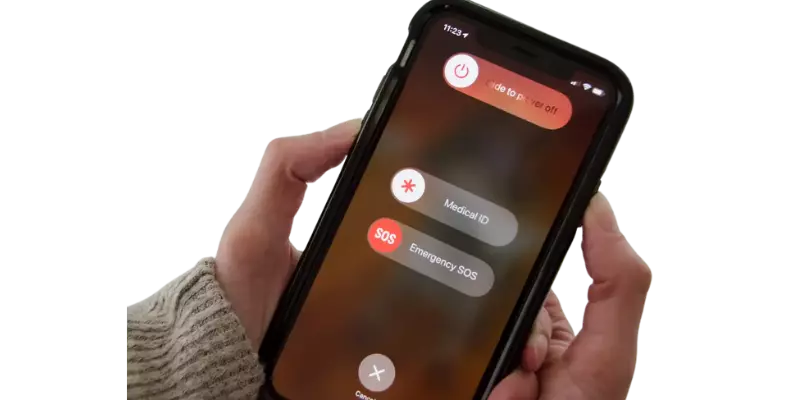
6. Update or Reinstall Instagram
Visit the Play Store (Android) or App Store (iPhone) to update the Instagram app. If the issue persists, consider reinstalling the app.
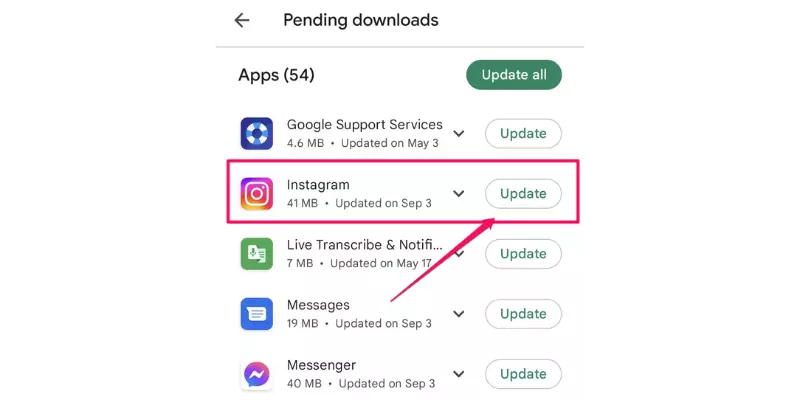
7. Check for Actions Blocked
If you see an ‘Action Blocked’ message, complete your profile info and try logging in from another device. Avoid using third-party services that may trigger Instagram restrictions.
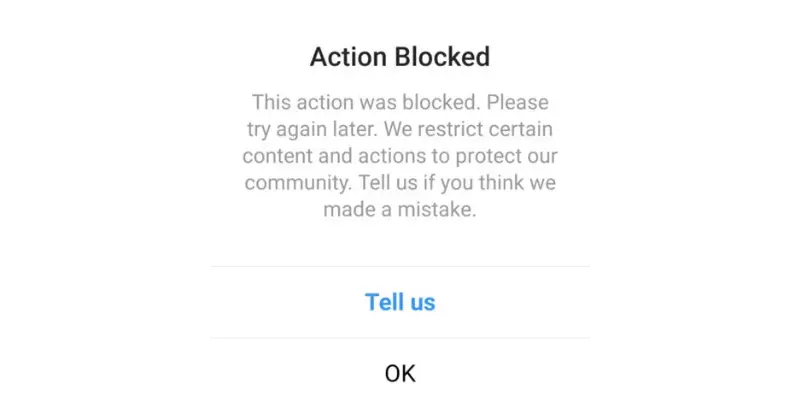
8. Change Instagram’s Data Limits
Adjust Instagram’s data limits by going to Profile Settings Account Mobile/Cellular Data Usage. Increase the limit to prevent restrictions.
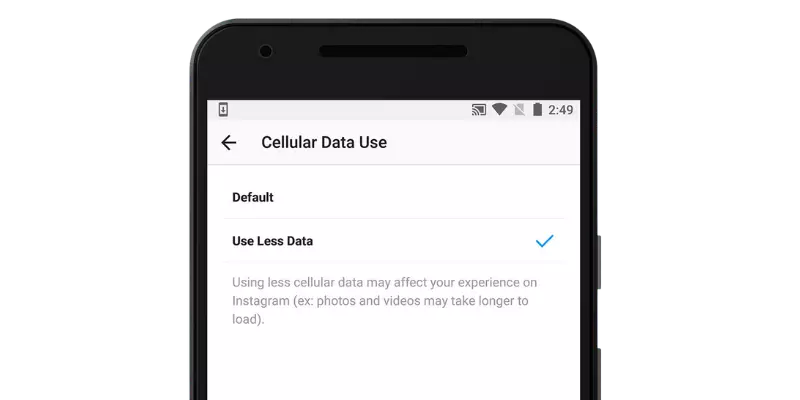
9. Contact Instagram Support
If the problem persists, report the issue to Instagram support. Log in, go to “Settings” > “Help” > “Report a Problem,” and describe the ‘Couldn’t refresh feed’ error.
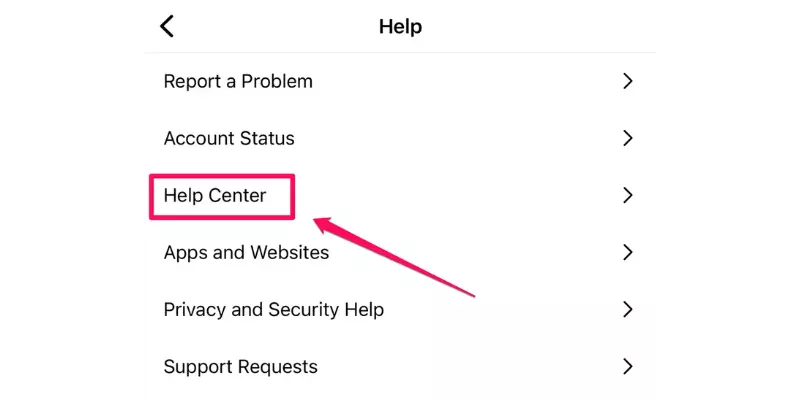
10. Disable Vpn
Instagram may not function well with an active VPN connection. So, disable your VPN and try refreshing your feed again.
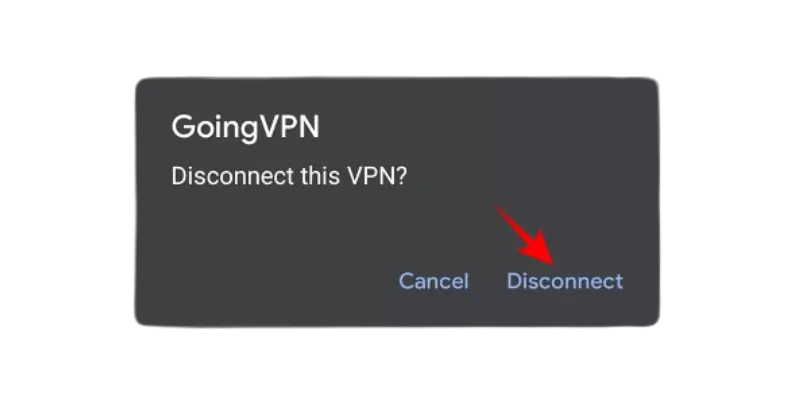
By systematically going through these steps, you increase the chances of resolving the Instagram Couldnt Refresh Feed error on Instagram. If all else fails, reaching out to Instagram support is a viable option for further assistance.
Faqs
Why Isn’t My Instagram Refreshing?
Possible reasons include a poor internet connection, outdated app version, or technical glitches.
How Can I Report an Issue to Instagram?
To report a problem, go to Instagram Settings, select Help, and then click on Report a Problem.
Why Does Instagram Seem Glitchy?
Instagram glitches can result from an unstable internet connection or insufficient storage on your device.
What Does the Instagram Refresh Button Do?
Instead of a static button, Instagram uses a swipe-down gesture on the homepage to refresh your feed.
How Do I Know if Instagram Has Banned Me?
The inability to like or comment on posts may indicate an Instagram ban.
Does an Instagram Ban Expire?
Typically, an Instagram ban lasts up to a week. If the ban persists, contact Instagram support for assistance.